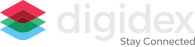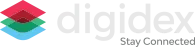Frequently Asked Questions
You have questions. We have answers. If you do not see an answer to your question please send us a message and we will get right back to you.
What is Digidex
Digidex is your digital Rolodex that let's you Stay Connected even when contact emails and phone numbers change.
What is Digidex
Start using Digidex by downloading the app from either the Apple App Store or the Android App store. Once you have downloaded the app create an account by using your email and cell phone number. Digidex will send you a "One Time Password" (OTP) to your phone and to your email confirming them as valid.
We recommend using your personal email and cell phone number for setting up the account. Because Digidex allows up to three profiles, each profile can have a different email and phone number associated with it. That allows you to keep your personal contacts separate from your business or side gig profiles.
Why do I need to enter the OTP?
By validating your email and phone number with the OTP sent to you by Digidex, your contacts know they have your most current email and phone number. This is how we help you Stay Connected. By validating your information you are guaranteeing your Digidex contacts can reach you, maybe even years since your last contact.
Why do I need to set up a Profile?
Digidex allows the user to set up as many as three profiles. You do not need to use all three. However, say you had a regular 40 hour a week job but then sold craft goods on the weekend as a side gig. You may want two profiles so that your work contacts see your work email and phone number and your side gig customers see your side gig email and phone number.
Why do I need to set up a Profile?
Digidex allows the user to set up as many as three profiles. You do not need to use all three. However, say you had a regular 40 hour a week job but then sold craft goods on the weekend as a side gig. You may want two profiles so that your work contacts see your work email and phone number and your side gig customers see your side gig email and phone number.
How do I see the contacts from my profiles?
The main screen shows your contacts. In the upper portion of the screen there is a line that says "All Contacts B P G".
By clicking All Contacts you can see all of your contacts. By clicking on "B" you can see all of the contacts created under your Business Profile. By Clicking "P" you can see all of the contacts under your Personal Profile. By Clicking "G" you can see all of the contacts created under your Side Gig profiles.
How do I connect with my contacts?
On the Requests screen you can see the Invites you have received from other Digidex users. Clicking on the Request tab shows the pending connection requests you have where a user has not accepted your connection request yet.
To send a request, Click on the Send Request tab. In that screen just enter the email address and phone number of the contact. In the Choose The Type of Contact button you will select whether to send the connection request to the email address or the phone number.
How do I edit my profile?
To change your profile simply click on the Account button at the bottom of the screen. Click on the drop down to select the profile to edit. Click on the Green edit icon and change your information. Digidex will require you to enter a new OTP for each profile changed so that you can ensure your contacts on that profile have your most up to date contact information.